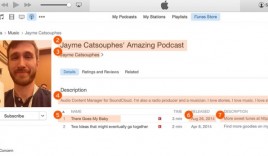
Do you desire to launch your Podcast channel on iTunes directory? Even if you are not professional, this guide will make it easier for you to publish your audio podcast in few easy steps.
Sound Cloud is famous in the music industry, and for a long time I used it to listen to underground and undiscovered music. At one time Sound Cloud was only known as a platform for musicians, but now Sound Cloud has become a podcast hosting site as well.
It is a golden time for musicians everywhere to use Sound cloud to offer their music in the iTunes directory. In addition, Sound Cloud gives all products you need to launch your own podcast channel in the iTunes directory!
The best part of this opportunity is that you don’t need to upgrade to the pro package until you have reached the generous 3-hour limit in the free plan.
This is a perfect opportunity for bloggers who want to launch their own podcasts but don’t want to spend money on podcast hosting sites.
How to publish your podcast using SoundCloud:
To get started, head over to the SoundCloud site and sign up for a free account. If you are an existing user, you need to login to your SoundCloud dashboard.To start setting up a podcast, head over to the settings page. This is where you will configure a few simple settings, which requires very little time at all.
- The first thing you’ll need to add is a profile image. Keep the image size to at least 1400 x 1400 pixels. This image will also be used at the iTunes Store.
- Similarly, fill in all other required details such as a description of your podcast, website links and any other details.
- Click on the “Content” tab, and this is where you will find the RSS link for your podcast. Again, fill in the details.

- Now go ahead and upload your first podcast! You can also use your existing uploaded sounds to be included in the podcast. If you have uploaded a track before, you can click on “edit track” and select it to be included in the RSS under the “permission” tab.
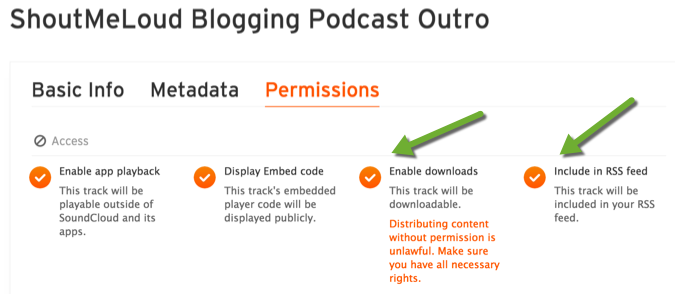
- Here is how your SoundCloud data will be shown in the iTunes store. (Make sure you optimize the details to look good in iTunes!)
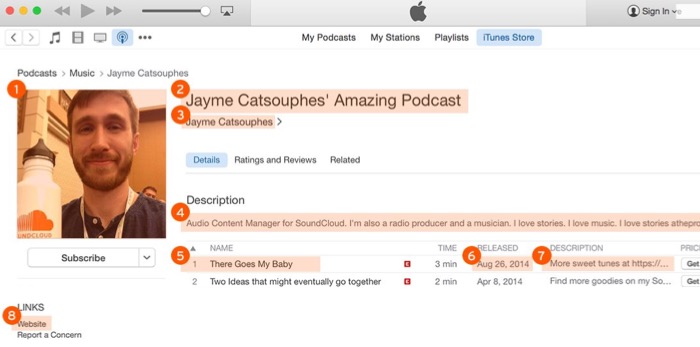
- SoundCloud profile image
- SoundCloud display name OR custom feed title
- SoundCloud display name (default) OR custom author name
- SoundCloud profile description
- SoundCloud track title
- SoundCloud upload date
- SoundCloud track description
- SoundCloud profile URL (default) OR website listed in “You on the web” section of settings
How to submit your SoundCloud podcast to the iTunes store:
- With all of the above settings completed, you are ready to launch your podcast to the iTunes store. Go to your SoundCloud settings, choose “Content”, and grab your RSS feed address.
- Note: You should burn your feed using Feedburner. This way, if you change your Podcast hosting from SoundCloud to something else, you won’t have any problem.

- Head over to this link. It will open your iTunes app, and you can submit your RSS feed there.
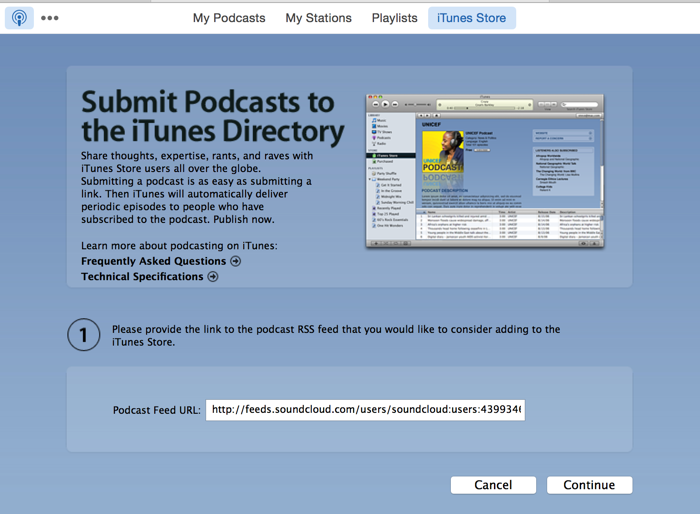
- If your podcast cover art is not between 1400*1400 and 3000*3000 PX, your submission will be denied. So make sure you follow the iTunes store image requirements.
- On the next page, select the sub-category and submit your podcast. It will take a few days for your podcast to be reviewed and approved.
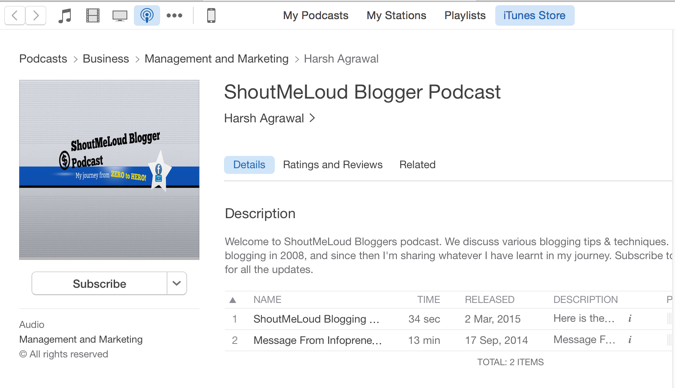
Soundcloud allows you to embed Soundcloud audio on your blog, so you can also promote all of your podcasts and ask users to subscribe to your podcast channel. However, from a marketing perspective it is a good idea to encourage users to subscribe to your iTunes store podcast address.
Musicians should consider linking to their SoundCloud profiles, as others can bookmark the music and share it on their social networks from that page.
Important points:
- You should burn your SoundCloud feed using Feedburner, and submit that URL. This way, if you want to move away from SoundCloud in the future, you don’t have to worry about the feed.
- When I submitted podcast to iTunes store, I submitted with SoundCloud RSS feed URL. Later on I burned the feed using Feedburner, and mailed iTunes support team to update my feed URL.
- If you need to change your existing Podcasting host,

0 comments:
Post a Comment